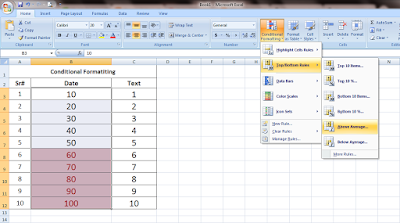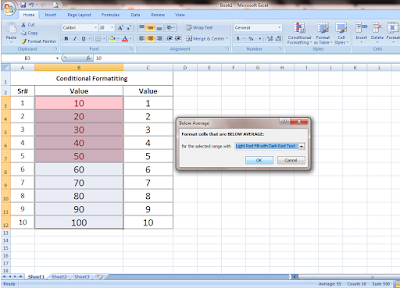What is the Above/Below Average in Excel Conditional Formatting?
In Excel Conditional Formatting Above
Average is a function that quickly highlights those value which averages coming higher from
the selected row or column area.
For example, if a spreadsheet contains 10, 20, 30, to 100
value, and when calculating the sum of 10 to 100 answer is 550 and divide it to
total figure number which is 10 and the average value comes 55. When we apply the
Above Average formula, it highlights those values which are above 55.
Please follow the below images for better understanding.
Click on conditional formatting > Top/Bottom rules > Above Average.
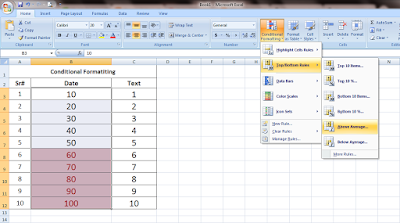 |
| excel conditional formatting above average |
Also Read:
What Is Color Scale
In Excel Conditional Formatting Below Average is a function that quickly highlights those value which averages coming lower from the selected row or column area.
For example, if a spreadsheet contains 10, 20, 30, to 100 value, and when calculating the sum of 10 to 100 answer is 550 and divide it to total figure number which is 10 and the average value comes 55. When we apply the Below Average formula, it highlights those values which are below 55.
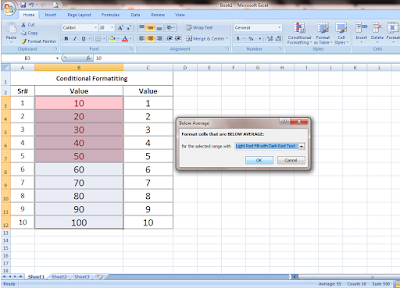 |
| excel conditional formatting below average |




![How to create color scales [Conditional Formatting] Conditional formatting Color scales - When to use it?](https://blogger.googleusercontent.com/img/b/R29vZ2xl/AVvXsEhCRZaY1_0MgFqwh3jFUnBgSqUtbpLIgORHlR8gutaZfoQWTXfEm_-qtZvm9DmRkAh8PO8oklQUnyqmr8tkBxF8mB66coEFwDcvuHERyC4PNFOGh21-Vjls9Rs8lV5mvHiwzgL3DM58BSQB/s400/How-to-use-color-scales-with-conditional-formatting.jpg)